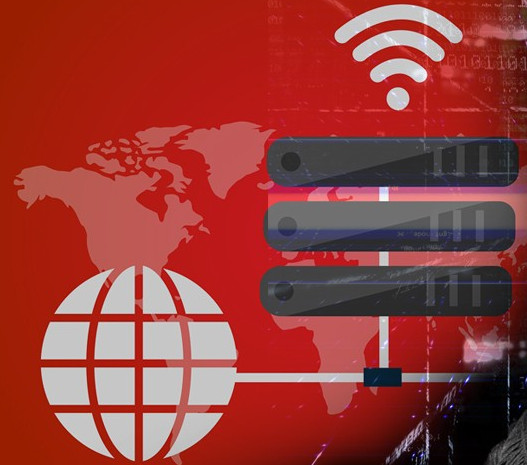Detecting VPNFilter is difficult since routers and network-attached storage devices don’t have anti-virus software. However, since VPNFilter is what is known as firmware malware, here are some steps you can employ.
1. Reboot
For your first line of defense, reboot your router immediately. This will remove VPNFilter’s most harmful abilities. VPNFilter’s Stage 1 components can persist even after reboot, your device will still be vulnerable to Stage 2 and 3 reinfections. To remove VPNFilter completely, you will have to perform the additional steps outlined below.
2. Perform a factory reset (highly recommended)
To make sure the malware is completely gone, you need to reset the router to factory-default settings as soon as possible. Typically, this involves holding down the router’s reset button in the back for five to 10 seconds. This will clear out all the known stages of VPNFilter.
(Resetting your router will remove all settings including WiFi Username and Password). You will have to enter them again.
3. Update your router’s firmware
Make sure you Update your router by getting the latest firmware from the router manufacturer. The process is not as hard as it sounds. Once you’re in the router’s admin page, check for a section called “Advanced” or “Management” to look for firmware updates, then just download and apply as required. This practice can also protect your router from future infections.
4. Change the router’s default password
Most manufacturers send out their routers with a default password, like “password” or “admin”. Most people do not change them, and it makes you very vulnerable. Do this to make your system less vulnerable. Preferably use a strong password. Every hacker worth his or her salt has access to all the default passwords.
5. Turn off remote administration
While inside the router’s administrator page turn off remote administration for better security. Remote administration, though a helpful tool, leaves your computer vulnerable to hackers. Unless you absolutely need it, turn this feature off. You can find this under your router settings, usually under the Remote Administration heading.
This Router Update Service can be performed for you by GE Computing, if this is too daunting.
This is an edited version of a source article)